Leaf background color
Overview
leafbackground colors will change the colors of leaf background. Similar to branch colors, multiple datasets can be uploaded to a tree, but only one can be shown at a time.
Here is an example:

Related modifiers
Supported Key-Value pairs for leaf colors:
| Key (case insensitive) | Value | Description |
|---|---|---|
| !Groups or !LegendText | comma separated text | Legend texts; for example 'group_a,group_b,group_c' |
| !LegendStyle or !Style | rect or circle or star | shapes to be plotted before the legend texts; default = rect |
| !LegendColors or !Colors | comma separated color codes or names | colors to be applied to the shapes specified by LegendStyle; for example 'red,green,yellow' ; note the number of colors should match the number of legend fields |
| !Title or !Legend | text | title of the legend; default = name of the dataset |
| !ShowLegends | 0 or 1 | 0 : hide legends; 1 : show legends |
| !opacity | float number between 0 to 1 | opacity of the dataset |
the data
Data are usually tab-delimited three-column texts, with the third column optional. Let me use the tree below to illustrate the usage of the data:
(chicken,((mouse,rat),(chimp,human)));
Example
Example 1
- first column: the location the first column dictates where the data to be plotted. It usually contains the name of a leaf node, or two leaf names separated by a ','.
chicken
mouse,human
- second column: color to be applied
chicken green
mouse,human blue
- third column: optional commands to change the default behavior of current line By default, the color will only apply to the specified leaf label; for example:
## leaf background color
mouse red
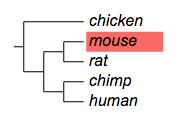
By adding a third column, the default behavior can be changed. Here is a list of choices of this column:
| Option (case insensitive) | Description |
|---|---|
| ad | apply color to the leaf labels of all descendants |
| prefix | apply color to all leaf labels that start with the string specified by the first column |
| suffix | apply color to all leaf labels that end with the string specified by the first column |
| anywhere | apply color to leaf labels that contain the string specified by the first column |
See examples below.
Example
Example 1, 'ad'
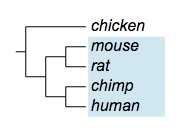
## leaf background color
human,mouse lightblue ad
Example
Example 2, 'prefix':
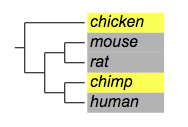
## leaf background color
mouse,human grey ad
ch yellow prefix
Example
Example 3, 'suffix':
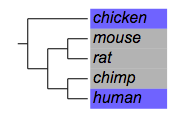
## leaf background color
chicken,human grey ad
n blue suffix
Add leaf background color to a collapsed tree
Evolview supports collapsing at internal nodes; collapsed nodes are treated as leaf nodes. It is therefore very straightforward to add leaf background color to a collapsed tree. See here for more information.