Branch marker
Overview
Branch marker styles provide different ways to show the information using inner branches.The annotation properties can be provided in two formats:
- !groups_class :Provides the annotation details for a specified group name or id.
- Leaf/Branch based annotation details can provided for each leaf along with leaf Name.
Here is an quick example
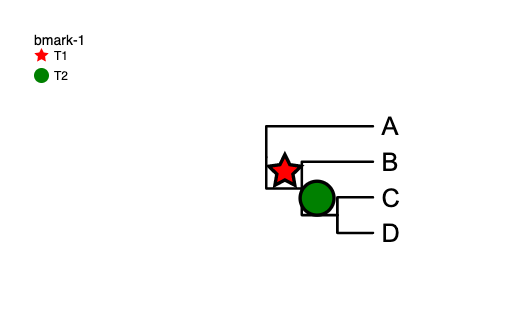
Related modifiers
Supported Key-Value pairs
| Key (case insensitive) | Value | Description |
|---|---|---|
| text=group name to be displayed | any textual/string content | Provide a label name to be displayed for the annotation group. |
| id=some_unique_name | any textual/string content without spaces | Mandatory for using with !groups_class to represent the group annotation definitions. |
| shape=rect | provide the shape | The shapes can either be circle,rect,star,triangle,ellipse,check |
| width=20 | provide the width of the shape(Mandatory) | default width is set to be 20px. set the width and height as same for perfect positioning of the shape. |
| height=20 | provide the height of the shape | default height is set to be 20px. set the width and height as same for perfect positioning of the shape. |
| bkcolor=colorname | any color name or valid html hex colors such as #FFFF00 | default color for group background; valid only when style = 2~5; default = lightblue |
| fillbg=1 | set the value either 1 or 0. | defines whether the shape background should be transparent or filled; default = lightblue |
| color=pink | any color name or valid html hex colors such as #FF0000 | default color for group lines and labels; default = black |
| linewidth=2 | any integer >= 0 | set width of the group line; default = 1; if set to 0, the group line is hidden; see examples below |
| dashline=1 | if set, a dotted group line will be plotted; default is regular line; see examples below |
Data
Each line of the Data section usually consists two parts, separated by a TAB. The first part defines to where the group label will be placed, provide the inner branch name or provide all the leaf label names of a inner branch seperated by ",". To find the inner branch name, go to the tree and point the mouse on the inner branch.The tooltip will show the inner branch name.
The second part specifics the 'label' (required) and either provide group_class id or settings for this label such as font color, size.
Supported Shapes
| Supported Shapes |
|---|
| triangle |
| circle |
| rect |
| star |
| check |
Visualization styles
Tree
(A:0.1,(B:0.2,(C:0.3,D:0.4)100:0.05)100:0.1)90:0.43;
Example
Example 1
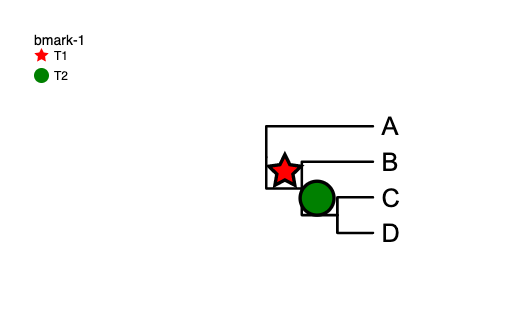
!groups T1,T2
!Colors red,green
!legendShapes star,circle
##class def
!groups_class id=T1,bkcolor=red,color=black,shape=star,width=20,height=15
!groups_class id=T2,bkcolor=green,color=black,shape=circle,width=20,height=15
##data
INT2 T1
INT3 T2
Example
Example 2
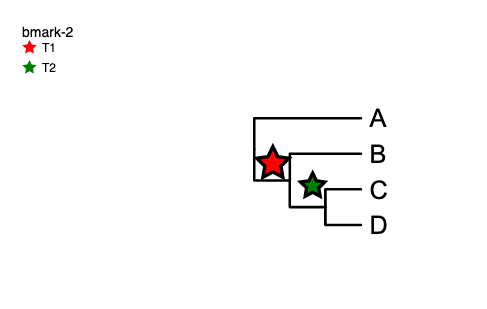
!groups T1,T2
!Colors red,green
!legendShapes star,star
##class def
!groups_class id=T1,bkcolor=red,color=black,shape=star,width=20,height=15
!groups_class id=T2,bkcolor=green,color=black,shape=star,width=15,height=15
##data
INT2 T1
INT3 T2
Example
Example 3
In this example we used different shapes and selected the inner branch using the branch leaf labels.
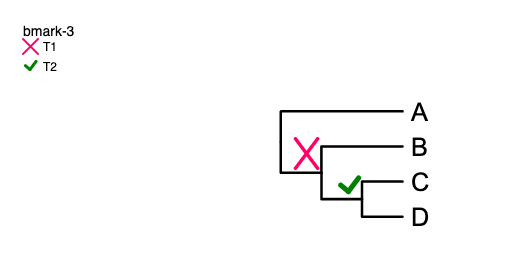
!groups T1,T2
!Colors red,green
!legendShapes cross,check
##class def
!groups_class id=T1,bkcolor=red,color=black,shape=cross,width=20,height=20
!groups_class id=T2,bkcolor=green,color=black,shape=check,width=15,height=15
##data
INT2 T1
C,D T2